Range
A handy slider
The range field creates a flexible slider, that can be used to display numbered values in a more visual and intuitive way.
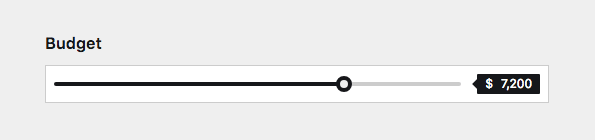
Example
fields:
budget:
label: Budget
type: range
step: 100
min: 0
max: 10000
tooltip:
before: $Field properties
| Name | Type | Default | Description |
|---|---|---|---|
| after | – | Optional text that will be shown after the input | |
| autofocus | bool |
– | Sets the focus on this field when the form loads. Only the first field with this label gets |
| before | – | Optional text that will be shown before the input | |
| default | – | Default number that will be saved when a new page/user/file is created | |
| disabled | bool |
– | If true, the field is no longer editable and will not be saved |
| help | – | Optional help text below the field | |
| icon | string |
– | Optional icon that will be shown at the end of the field |
| label | – | The field label can be set as string or associative array with translations | |
| max | float |
100 |
The maximum value on the slider |
| min | float |
– | The lowest allowed number |
| required | bool |
– | If true, the field has to be filled in correctly to be saved. |
| step | – | Allowed incremental steps between numbers (i.e 0.5) |
|
| tooltip | true |
Enables/disables the tooltip and set the before and after values | |
| translate | bool |
true |
If false, the field will be disabled in non-default languages and cannot be translated. This is only relevant in multi-language setups. |
| when | – | Conditions when the field will be shown (since 3.1.0) | |
| width | string |
1/1 |
The width of the field in the field grid. Available widths: 1/1, 1/2, 1/3, 1/4, 2/3, 3/4
|
before & after values
The range field can show additional text before or after the input. This is great when you need a price field for example:
fields:
price:
label: Price
type: range
min: 0
after: €How to use in templates/snippets
Echo the field value:
<?= $page->range() ?>Convert the field value to an integer:
<?= $page->range()->toInt() ?>Convert the field value to a float:
<?= $page->range()->toFloat() ?>For more field manipulations, check out Kirby's field methods.